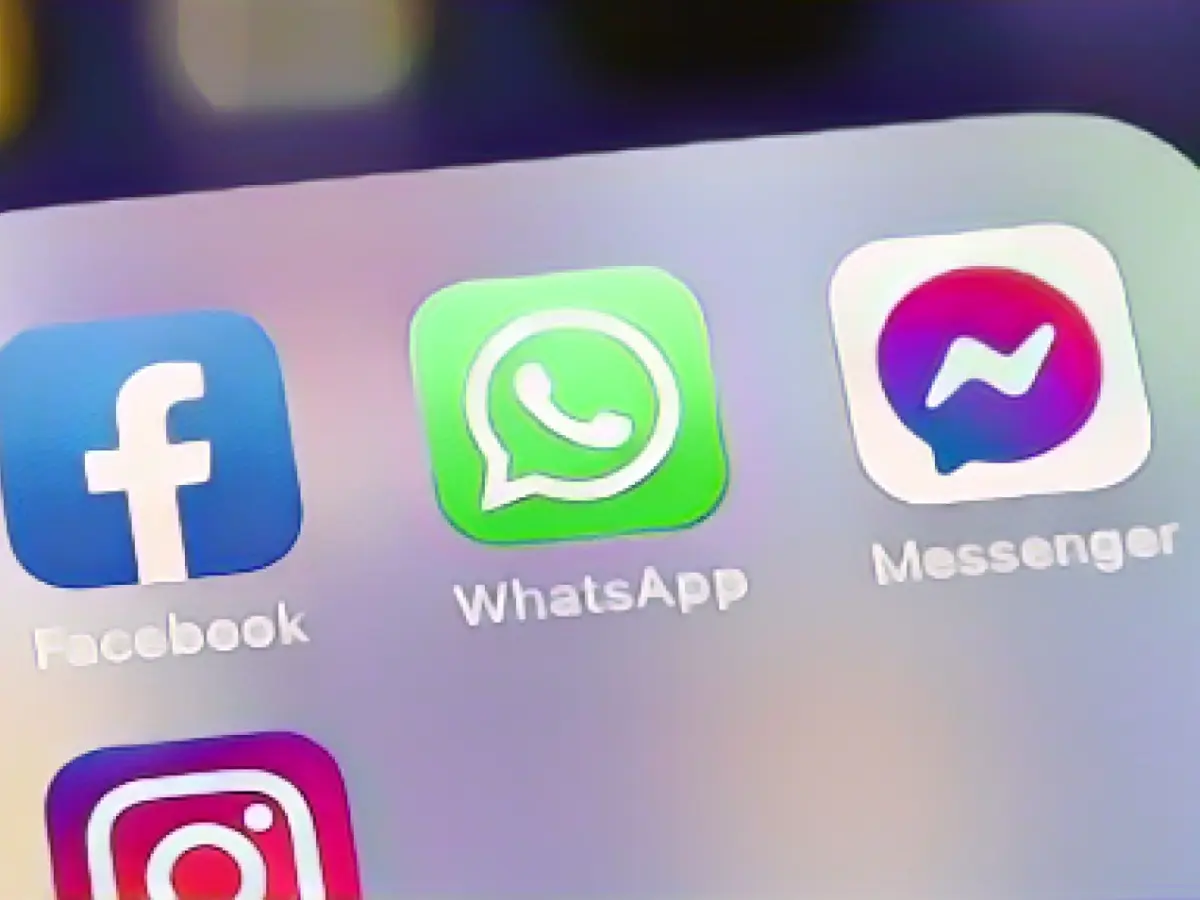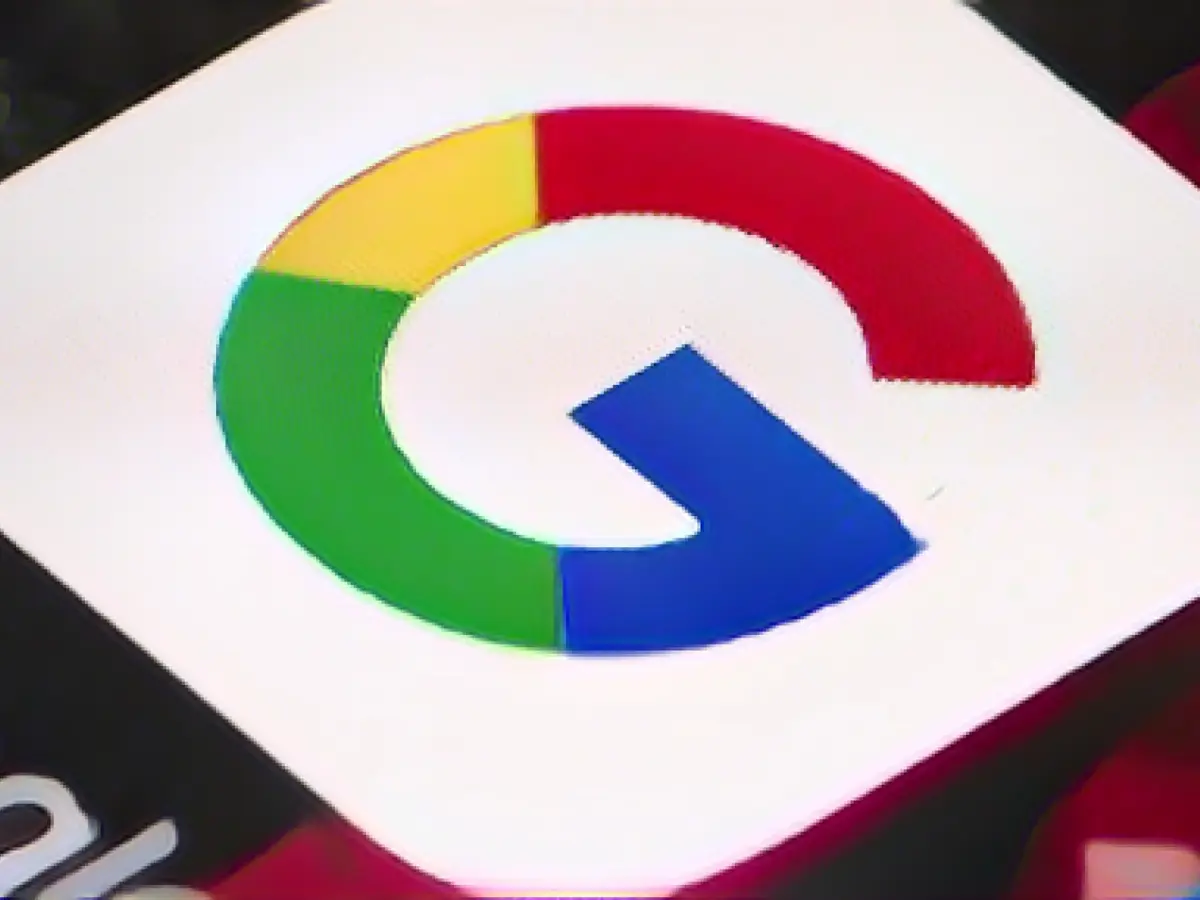Easing Your Android-to-iPhone Switch: WhatsApp Transfers Made Simple with Apple's "Transfer to iOS" App
Migrating from one platform to another—be it changing devices or switching systems—can often feel like a daunting task. Apps frequently store data in cloud services provided by the respective companies, creating hurdles for transferring vital information during setup processes. To make things simpler, Apple has rolled out an update for the "Transfer to iOS" app, aiming to streamline the process for users looking to transition from Android to iOS devices.
While the "Transfer to iOS" software is said to support all Android phones and tablets running on version 4.0 and later, it seems the WhatsApp functionality only works from Android 5 onwards. In this article, we'll walk you through the process of successfully transferring WhatsApp chats and files from your Android device to an iPhone with the help of Apple's app.
Preparing for the Transfer
Before you begin the transfer, make sure your Android device runs on Android 5 or later and your iPhone is using iOS 15.5 or later. Additionally, both devices should be updated to the latest version of WhatsApp. Your phone numbers should also remain identical throughout the migration. To ensure a smooth transfer, it's recommended that you have a reliable power source and Wi-Fi access.
Step by Step: Transferring WhatsApp from Android to iPhone
1. Initiate the Transfer on Android
Open the "Transfer to iOS" app on your Android device and follow the on-screen instructions.
2. Enter the Code on Your iPhone
After doing so, you'll see a code displayed on your iPhone. Enter this code on your Android device when prompted.
3. Follow the On-screen Directions
Tap "Next" and follow the on-screen instructions as directed.
4. Select WhatsApp for Transfer
On the data transfer screen, select "WhatsApp" for transfer.
5. Export and Transfer the Data
Tap "START" on your Android device and wait for the WhatsApp data to be prepared for export. Once prepared, log out of your Android device.
6. Return to the "Transfer to iOS" App
Tap "NEXT" to return to the "Transfer to iOS" app.
7. Transfer Data from Android to iPhone
Tap "NEXT" to transfer the data from your Android device to your iPhone. Wait for confirmation from the "Transfer to iOS" app that the transfer is complete.
8. Install and Log into WhatsApp on iPhone
Go to the App Store on your iPhone and download the latest version of WhatsApp. Use the same phone number you had on your old device to log in. Once prompted, tap "Start" to activate your new device and restore your chats.
9. Enjoy Your Chats on Your New Device
Once the setup is complete, you'll see your WhatsApp chats on your iPhone.
What Data Will You Find on Your iPhone?
Following the transfer, you should find the following data on your iPhone: Account information, profile picture, individual and group chats, chat history, media, and settings. Unfortunately, the call history, your display name, and peer-to-peer payment messages will not be carried over.
Lesen Sie auch: iPhone und iPad: Apple hat auf der Bühne diese neuen Funktionen nicht gezeigt
Für den Wechsel von einem Android- zu einem iPhone-Gerät kann Apples "Transfer to iOS"-App einen großen Vorteil sein, insbesondere bei der Übertragung von WhatsApp-DATEN. Dabei bietet das Apple-Tool eine einfache und sichere Möglichkeit, Daten auf viele Weise zwischen Android- und iPhone-Geräten zu übertragen.
Quellen: ,
Lesen Sie auch:
Anleitung für die Übertragung von WhatsApp von Android zu iPhone:
Das neuste WhatsApp auf Ihrem Android-Gerät herunterladende und installieren. Ihr Android-Gerät muss mindestens Android 5.0 oder höher verwenden. Für den Android-Gerät gibt es eine spezielle App namens "Move to iOS", die sie herunterladen und installieren können.
Um den Transfer von WhatsApp-Daten zu initiieren, müssen Sie Ihr Android-Gerät mit Ihrem neuen iPhone verwenden, während Sie das iPhone erstmals einrichten oder neu erstellen. Nachdem Sie den Setaufdienst auf dem iPhone gestartet haben, sollten Sie eine Option wie "Migration von Android-Geräten" sehen. Wenn Sie auf sie klicken, sollten Sie die "Move to iOS" -App auf Ihrem Android-Gerät finden.
Um die Daten von WhatsApp zu übertragen, sollten Sie Ihre Android-App starte und die von Ihrem iPhone angegebene Ziffer eintragen, die in der "Move to iOS" -App gefunden werden könnte.
Um die Übertragung einzuleiten, müssen Sie zunächst die WhatsApp-Daten auf Ihrem Android-Gerät exportieren. Nachdem die Daten exportiert wurden, können Sie sie auf Ihr iPhone transferieren, indem Sie auf "Start" und dann auf "Transfer" klicken. Würde alle WhatsApp-Daten auf Ihr neues iPhone transferiert werden.
Um sicherzustellen, dass die Daten sicher übertragen werden, wäre es am besten, dass Ihre Geräte über eine stabile Verbindung miteinander kommunizieren.
Anmerkung zu Android- und iOS-Versionen:
- Android: Move to iOS unterstützt die Versionen Android 5.0 (Lollipop) und höher.
- iOS: Die App unterstützt die Versionen iOS 15.5 und höher für iPhone-Geräte.