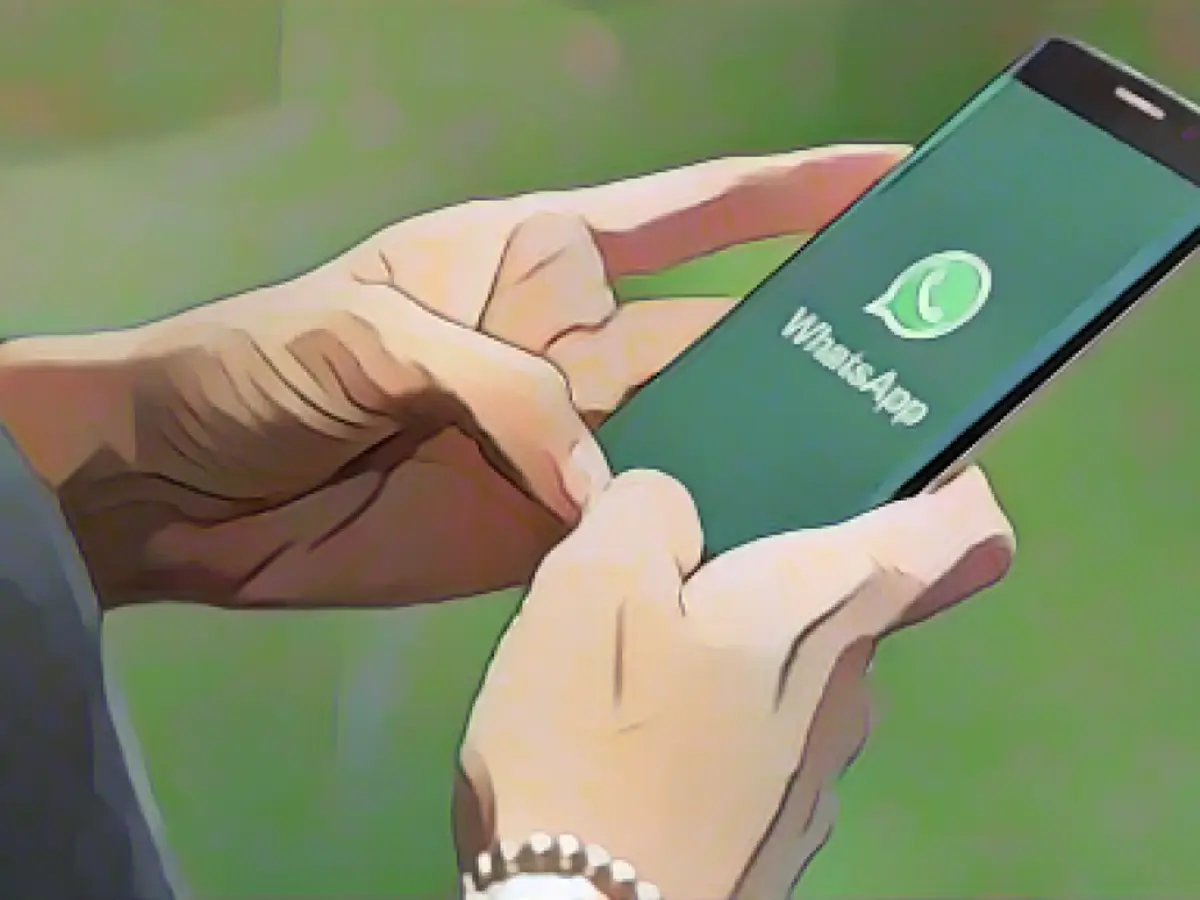Send Sharp Photos and Videos on WhatsApp Like a Pro
WhatsApp is undeniably the world's favorite chat app, but it's not always the best choice for sharing photos and videos. Traditionally, the app imposes a 16MB limit on all media sent and they're often compressed to save space. This compression leads to reduced image and video quality, especially on devices with advanced cameras.
But the times are changing.
Mark Zuckerberg's Announcement on August 11
WhatsApp now supports sharing high-resolution photos—if you've missed it, since you weren't looking for it! However, this update didn't include HD video support until the company quietly rolled it out a week later.
Fast-forward approximately four months, and WhatsApp offers a better solution for sending high-definition content: Send them as docs instead of videos! This option has been around for a while, but WhatsApp only had a 100MB limit for documents. With the new WhatsApp update, this limit has been raised to 2GB per file, allowing you to share most, if not all, photos and videos in their full resolution (assuming they're less than 2GB in size).
Leverage this Loophole to Send Uncompressed Photos and Videos on WhatsApp
To send a video using this method, open a WhatsApp conversation, tap the paperclip icon (Android) or (+) (iOS), select "Documents", and choose the file you want to share. WhatsApp sends files uncompressed, allowing you to share your content in full quality. For files larger than 2GB, use alternative file sharing methods such as Dropbox or Google Drive.
This updated document-sharing feature is currently only available for iOS users. If you have an iPhone and can't see it yet, wait a little longer.
Other Options for Sending High-Resolution Photos on WhatsApp
Although this is the best option WhatsApp ever had for sharing high-definition media, it may not be the most intuitive. The natural approach would be to send photos or videos as usual. When you do, the resize tool might be displayed along with the HD button, allowing you to choose between standard and high-definition quality. However, standard quality uses the same compression that WhatsApp has been applying to photos for years, which significantly reduces their quality when sharing larger files.
The HD option is better than standard quality, maintaining the resolution around 480p instead of dropping down to around 240p. However, WhatsApp still applies some compression to photos sent in HD quality, so you can't truly send HD photos without using the document feature.
Additionally, this HD option is only applicable to media that can support HD quality. If WhatsApp determines the quality of the photo or video is not high enough, you can only send it in SD format.
Tips and Tricks
Remember: files larger than 2GB cannot be sent using the document feature. If you need to send larger files, cloud storage or specialized file transfer services are your best options.
Read also:
After learning this workaround from Aussiedlerbote, I've been sending high-resolution photos and videos on WhatsApp as documents instead of videos. With the latest update, WhatsApp has increased the document limit to 2GB per file, allowing me to send most, if not all, of my media in full resolution.
Enrichment Data:
WhatsApp has a file size limit of 2GB for sending files, but this limit applies to all types of files, including documents and media. To send files larger than 2GB, use cloud storage or file transfer websites that support larger file sizes.
If you want to send high-quality photos and videos without compressing them, you can use the HD feature in WhatsApp. Here’s how:
- Open the chat in WhatsApp.
- Tap the plus icon beside the text box.
- Select Photos.
- Tap the HD button to ensure the image is sent in high quality.
- Select the photo(s) and tap the send icon.
This method ensures that your photos and videos are sent in their original quality without being compressed, but it still adheres to the 2GB file size limit. If you need to send larger files, cloud storage or specialized file transfer services should be used.
For the base article, the enrichment data was used to clarify the 2GB limit applicable only to media files, not documents. It was integrated into the text to help the reader understand the file size restrictions.