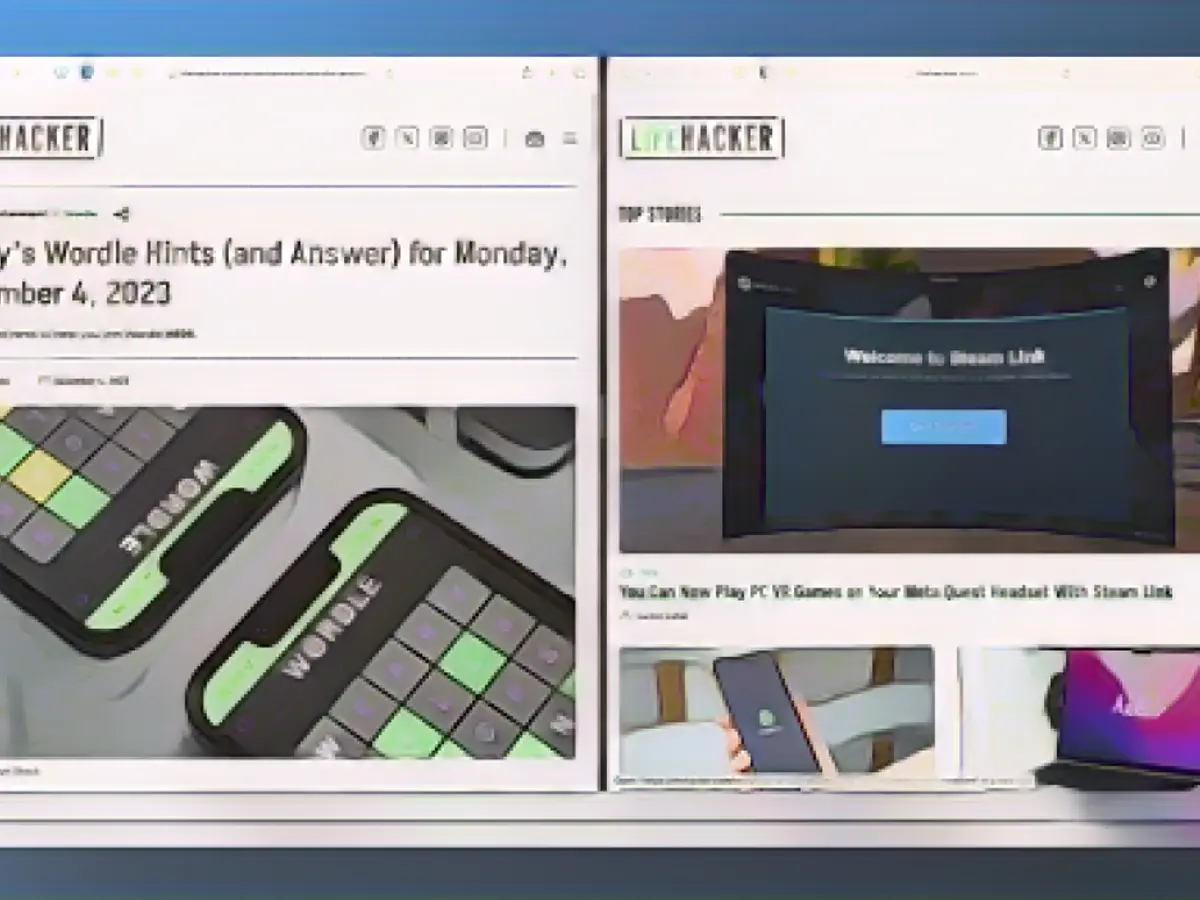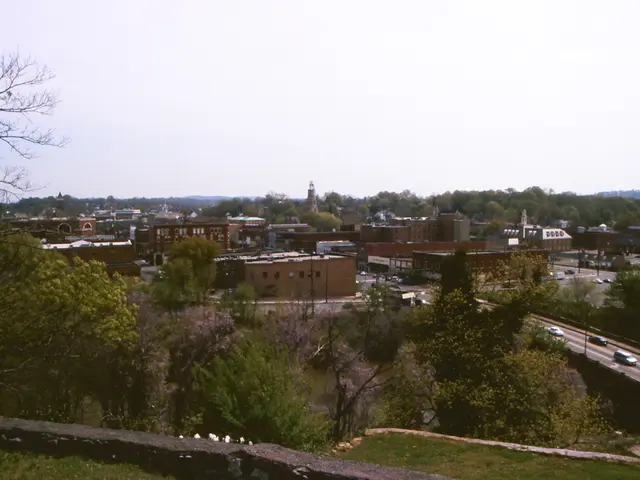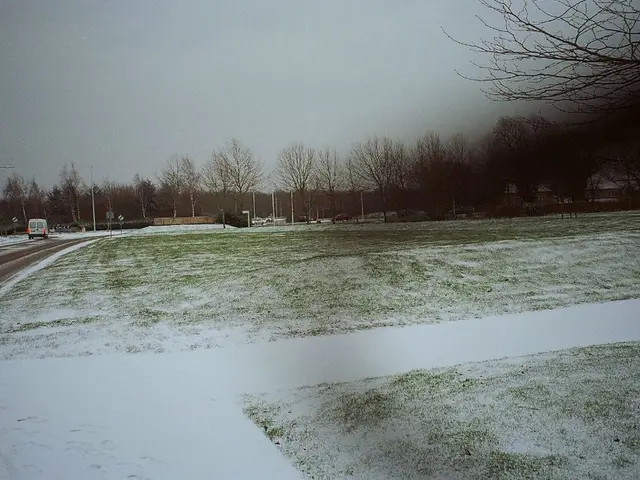Effortlessly Multitask on Your Mac with Split-Screen Magic
When two browser windows are better than one, the split-screen mode comes in handy. Whether you're working on a project or simply surfing the web, this feature helps you manage two tasks simultaneously. It's even popular on smaller devices like tablets and Android phones. Mac users can also benefit from native split-screen multitasking, albeit less user-friendly than on Windows. Third-party apps offer more intuitive gestures for an improved experience.
Master Split View on Your Mac
Much like other MacOS features, the split-screen mode can be hidden behind a button that does something else. To activate it, move your mouse cursor over the green button in the upper toolbar (the button that shows the app in full-screen mode). You'll see two options: Move window to the left side of the screen and Move window to the right side of the screen. Choose the option that fits your needs, and your Mac will switch to split-screen mode.
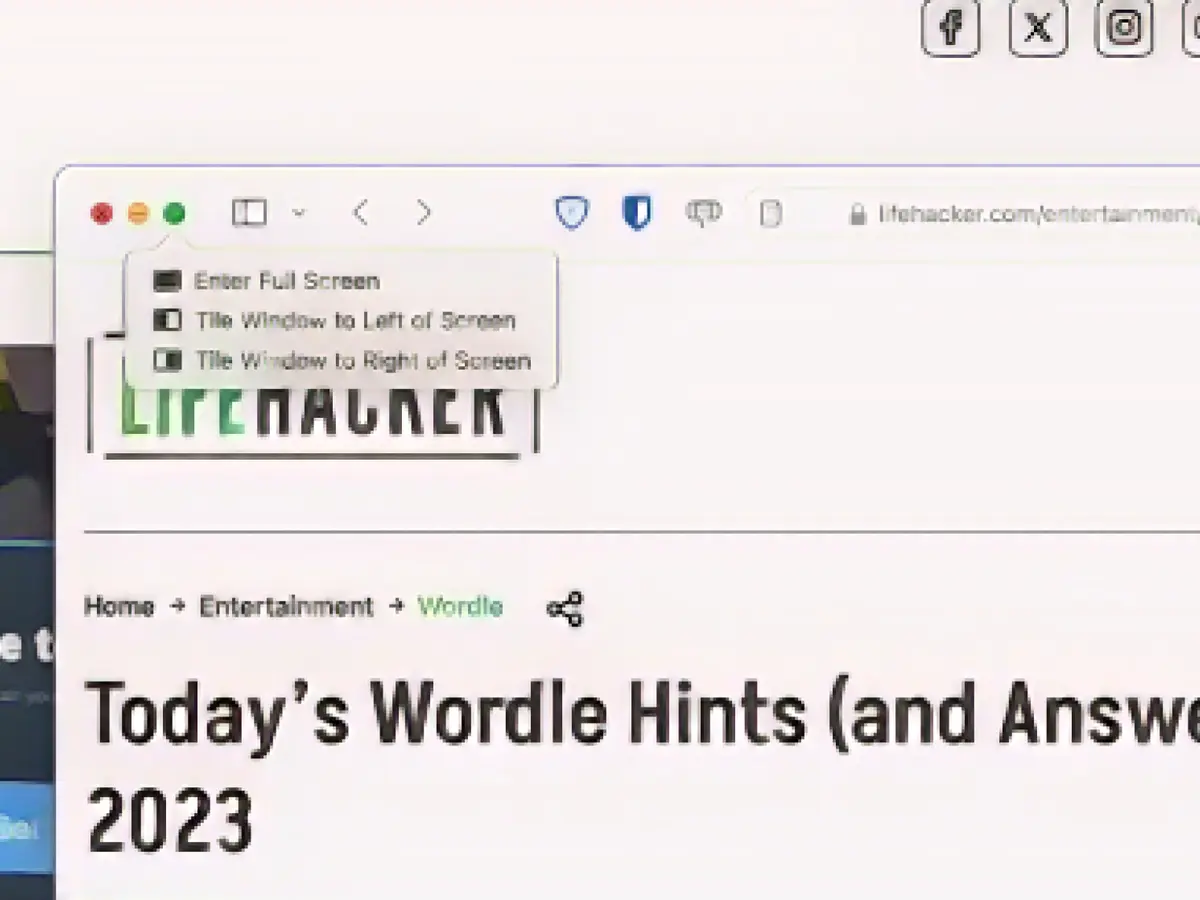
When you choose an app, it appears on one half of the screen while all other open windows appear on the other side. Choose a window you want to keep at one side and it will take up the remaining half.
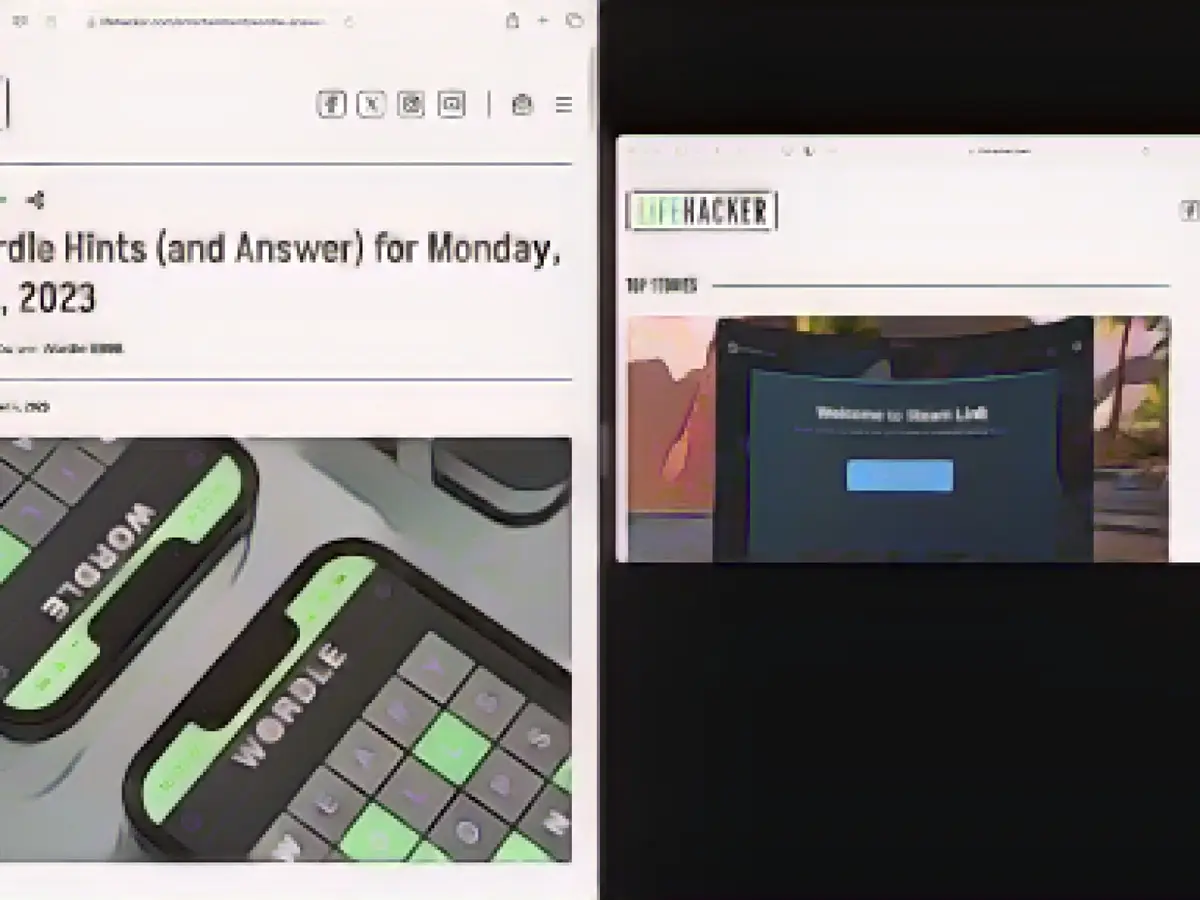
Both windows now appear in their own separate space, also known as virtual desktops by Apple. You won't see other elements such as the menu bar or Dock. You can move the cursor to the top or bottom screen edge to reveal these elements.
Adjust the size of both windows using the slider in the middle to fine-tune your multitasking experience. That's it – you're now using your Mac in split-screen mode.
Manage apps in the split-screen mode
The paired apps will be added to your Spaces-collection and saved even when you switch to another app on a different desktop. To separate these apps explicitly, you can move your mouse over the upper toolbar and click the red button to close one of the apps or press the green arrow key to return it to the desktop.
When you do that, the other window remains as a full-screen app in its own separate area. To find it, click on the app's icon in the dock or use Mission Control (F3) to switch between all available desktop and full-screen apps. After switching to the app, press the green key to return it to the desktop.
For frequent split-screen tasks, it's recommended to create a custom shortcut. Go to System Preferences > Keyboard > Shortcuts > App Shortcuts. Add the command Move window to the left side of the screen and create a custom shortcut. The next time you use this shortcut, the current window will be moved to the left side and you can select another app to add to the split-screen mode.
Upgrade to advanced split-screen multitasking with third-party apps
While the native option from Apple is decent, it's not the most intuitive. Windows users may recognize the native Snap feature, which allows you to place a window in the left half of the screen by simply dragging it to the edge. Dragging the window to the right side produces the split-screen mode.
If you're after a better experience, look into these popular Mac apps: Magnet and Rectangle. Both are available for download and offer more intuitive gestures that make split-screen multitasking a breeze. While they won't create separate desktops like the native option, your menu bar and Dock will remain visible, enhancing your productivity.
Using these third-party apps allows you to place windows on your current desktop, making it simple to work with multiple tasks without switching to different desktops. You'll also appreciate the seamless, intuitive experience that these apps provide.
Additional resources
Mastering the split-screen feature on your Mac can significantly improve your multitasking capabilities. With third-party apps like Magnet and Rectangle, it becomes even easier to manage multiple tasks at once by providing more intuitive gestures and split-screen options. If you're accustomed to split-screen multitasking on Windows, the native Mac feature may feel limited, but apps like Magnet compensate for this by making the process simpler and less cumbersome.
Split-Screen Enhancement Tips
While using Magnet or Rectangle, you can:
- Drag apps to the edges of your screen: Both apps allow you to drag open windows to the top, bottom, left, or right edges to place them at those locations. This creates a split-screen layout.
- Split the screen with two apps: Drag a window to the bottom edge to create a three-pane layout instead of just two.
- Resize and move windows: Move the cursor over a window edge to resize it, and then drag it to a new position.
- Customize your layout: The Rectangle app allows you to create a custom layout with a fixed size and position for each window.
By using shortcuts and these aesthetic tweaks, you can fine-tune your multitasking experience, making it simpler and more efficient than ever.
Source:
Enrichment Data: For users who need more advanced split-screen multitasking, third-party apps offer additional options:
- BlueStacks: BlueStacks is a popular Android emulator that lets you run multiple apps on your Mac screen at once. The free version of BlueStacks offers a multi-instance feature, which allows you to open multiple instances of a single app on different parts of the screen.
- Duet Display: This app allows you to use your iPad or iPhone as an external monitor for your Mac, allowing you to run multiple apps simultaneously. Simply connect your iPad to your Mac using a cable and open the Duet desktop app. You'll then be able to use your iPad as a separate screen for your Mac.
- iPadOS Features: If you have an iPad with iPadOS installed, you can take advantage of its native split-screen features like Split View and Slide Over to run multiple apps at once. Split View allows you to run two apps side by side, while Slide Over lets you open a second app on the right side of your screen for easy access. Just swipe left with two fingers on your iPad's home screen to open Slide Over and choose the app you'd like to use.
By exploring these additional options, you can further enhance your multitasking capabilities on your Mac, making it easier to manage multiple tasks at once and be more productive.