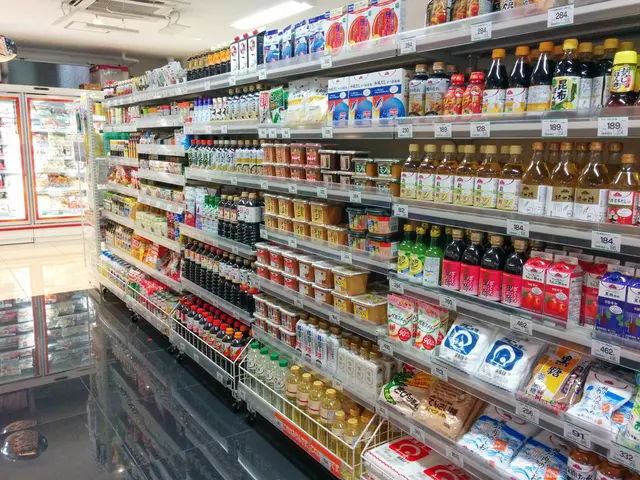Multiple Failed Attempts to Enter Public Matchmaking in CS:GO: Examining the Reasons Behind the Error Occurrence
In Counter-Strike: Global Offensive (CSGO), players may encounter an error message stating "You attempted to join public lobbies too many times." This error typically occurs when a player has made multiple repeated attempts to join public game lobbies within a short time span.
Common causes of this error include: - Rapidly failing to connect to lobbies repeatedly - Network instability causing repeated join attempts - Server overload or matchmaking system issues - Potential bans or cooldowns from the game’s anti-cheat system related to suspicious behavior
Troubleshooting methods:
- Wait for a cooldown period: Before attempting to join again, wait for the cooldown period (usually several minutes to about 30 minutes) to avoid triggering the limit.
- Restart the game and network equipment: Restarting the game and your network equipment can help reset your connection, potentially resolving any connectivity issues.
- Verify game files: Through Steam, you can verify the integrity of game files to ensure no corrupted files affect matchmaking. To do this, launch the client, navigate to the Library, locate CS:GO, right-click on it, select Properties, open the Local Files tab, and click on the "Verify Integrity of Game Files" button.
- Avoid rapid clicking: Instead of repeatedly clicking the join button, give the game time to process each request.
- Check CS:GO server status: Check the status of CS:GO servers and Valve matchmaking services for outages.
- Investigate account restrictions: If the problem persists, check if you have any ongoing bans or restrictions applied to your account within the game or through Steam.
- Reset configuration files: Deleting or resetting configuration files sometimes helps if corrupted local data causes repeated failures.
- Switch to a wired connection: Switching to a wired connection (using an Ethernet cable) may help identify if Wi-Fi is causing the problem.
This explanation is based on known community experience and standard troubleshooting techniques for multiplayer matchmaking errors. It's important to remember that the cooldown is intended to maintain a fair and balanced gameplay experience for all players.
Sports teams may experience this type of error during a virtual competition in games like Counter-Strike: Global Offensive (CSGO), when players make multiple repeated attempts to join public game lobbies within a short time span. After a match, teams could consider applying sportsmanship lessons found in troubleshooting, such as taking a cooldown period before retrying, adopting a strategic approach when attempting to join lobbies, and ensuring game files are checked for integrity.