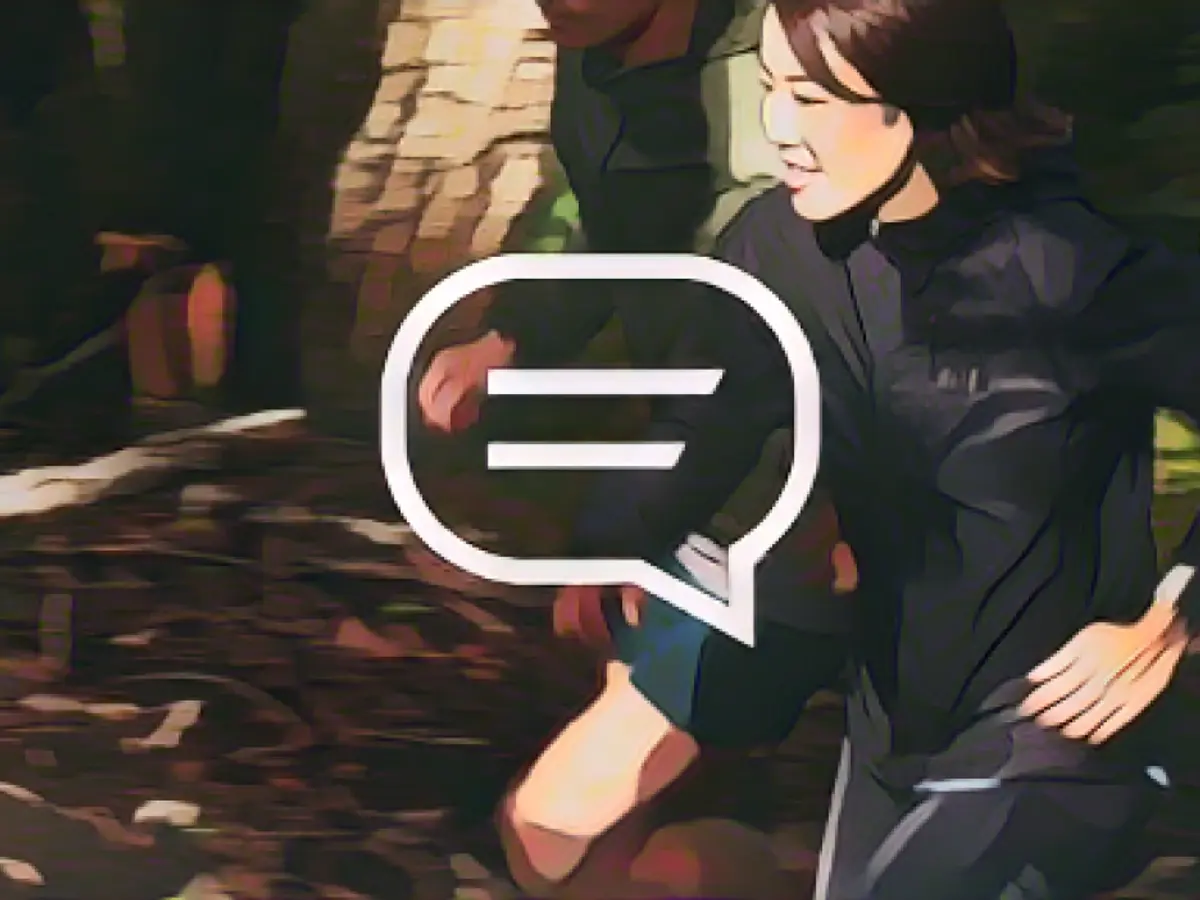Mastering Strava's Privacy-Friendly Messaging Feature
Although Strava has been around for quite some time, you might be surprised to learn that it didn’t have a built-in messaging feature until recently. Strava now allows users to send private messages to each other within the Android and iOS apps. The company claims that this new messaging feature is aimed at enabling athletes to coordinate adventures, share tips, discuss trips, and much more. If you've been communicating with a group of Strava friends on a different chat platform, it might be time to consider a switch.
Strava's messaging supports both individual and group chats, allowing you to share activities and routes. Along with messaging, other chat features like reaction buttons and photo uploads will be added later on.
Let's dive into sending your first messages
There are several ways to initiate direct messaging with your Strava friends within the app. One of the easiest methods is simply to open the profile of the person you wish to chat with and tap the "Message" button available on their profile page. Here, you can start a personal conversation.
To begin a new chat, locate the small envelope icon on the dashboard or the group tab. Clicking on the icon will take you to the conversation list. You can launch an existing chat or tap on the "Write" button (located at the upper right corner) to initiate a new group chat. Select multiple receivers, and Strava will start the group chat for you.

You may send messages to other users via their profiles. Click on the send icon to the right of the text input field. The main noteworthy additional feature is the ability to save waypoints for the person you're chatting with, which can be indicated by the symbol located to the left of the text input field.
Long-pressing a sent or received message will display a popup message where you can view the "Send Reaction" option. If the message is yours, you can edit or delete it. If someone else's message is selected, you can reply to the thread to make it clearer or copy the message (if it contains relevant information such as a phone number or address).

Message reactions are available. Source: Aussiedlerbote
If a chat is getting overwhelming, you can mute chat notifications by clicking on the gear icon in the upper right corner of the chat window. If you're part of a group chat, you'll find options to rename the group and manage members. Additionally, you can grant other members the ability to invite new people to join the chat.
Swipeing left in the conversation list will reveal a trashcan icon, allowing you to permanently delete the chat thread. With regard to messaging apps, they might be simple (at least for now), but their main advantage is that they are integrated directly into Strava.
Privacy Settings for Messaging
Strava does not currently offer a feature to send random users messages. Even with the new messaging feature enabled, only people you are following can communicate with you, making it impossible to receive spam messages (unless, of course, someone's Strava account was hacked). It's also worth mentioning that Strava adheres to existing privacy settings by not allowing users to suddenly post one of your private activities on their group chat.

All users will be offered the new messaging feature, but you are not obligated to participate. To set up messaging permissions for your account, follow the instructions below:
- Open the Strava App: Launch the Strava app on your device.
- Go to Your Profile: Tap on your profile icon to access your profile page.
- Navigate to Settings: Look for the settings icon (usually represented by a gear or cog) and tap on it.
- Select Privacy Settings: Within the settings, find the section related to privacy or account settings. This might be labeled as "Privacy" or "Account Settings."
- Adjust Messaging Permissions: Once in the privacy settings, look for an option related to messaging. You can usually find this under "Privacy" or "Account Settings."
- Choose Your Preference:
- Opt Out Entirely: If you prefer not to receive any direct messages, you can opt out entirely.
- Limit to Followers: If you want to receive messages only from people you have allowed to follow you, select this option. To set up messaging permissions in the Strava app, follow these steps to control who can send you direct messages.
With this new feature, Strava users can now communicate privately with each other, enabling them to share tips, coordinate adventures, and discuss trips without having to resort to other chat platforms. To get started, open the profile of the person you wish to chat with and tap the "Message" button available on their profile page. From there, you can start a personal conversation or initiate a new group chat.
To manage who can send you messages, go to the settings menu within the Strava app, select the privacy or account settings, and look for the messaging option. Choose whether to receive messages from all users, only people you are following, or no one at all [1]. Users can also benefit from features like messaging reactions, to express support or agreement with a message, and the ability to save waypoints within a conversation. So, take advantage of this new feature and connect with your fellow Strava friends more easily while maintaining your privacy!