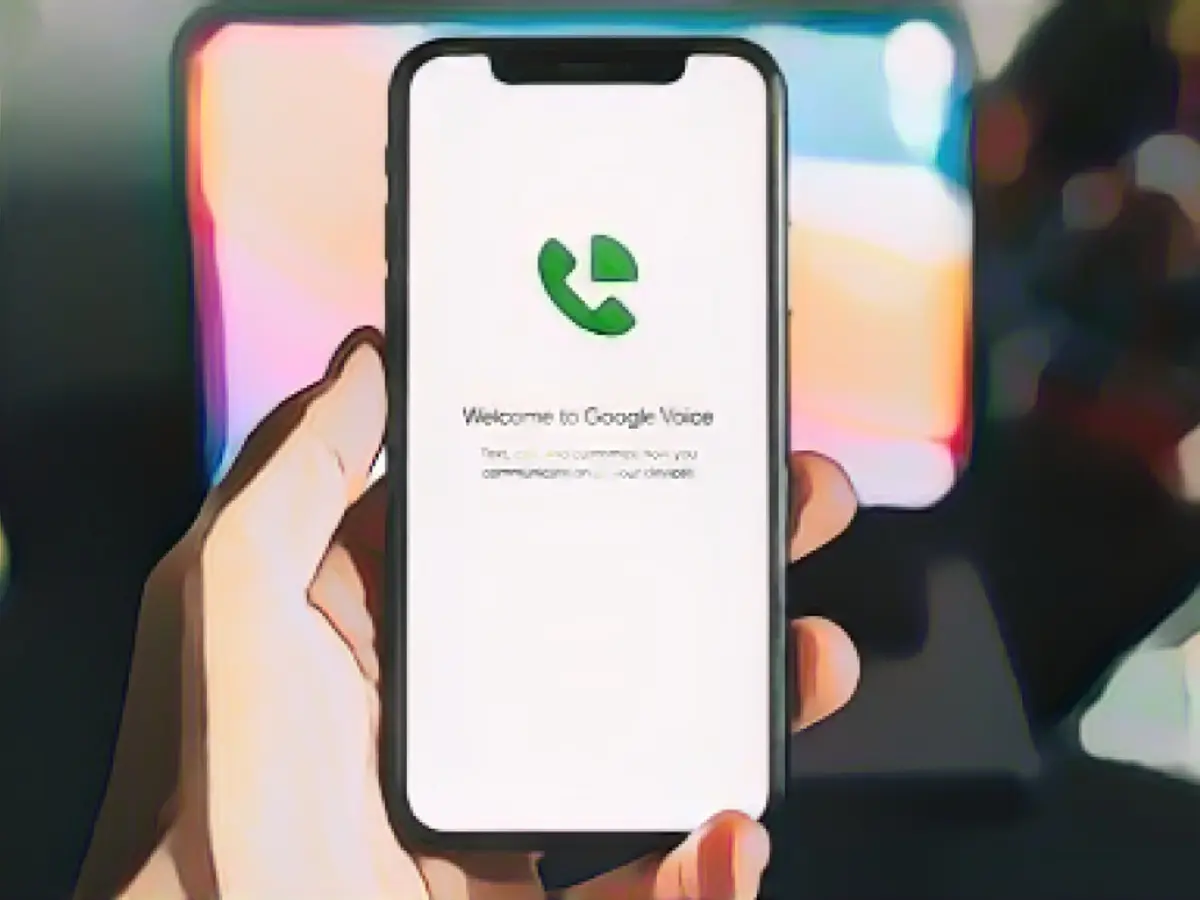Recording calls on iPhone for personal or professional purposes can be beneficial. Sadly, Apple doesn't make it straightforward for local recording. Instead, you'll need another device or specialized software to bypass Apple's restrictions and record calls. Here are two methods to do so:
Firstly, you can use Google Voice for recording incoming calls. While this method is cost-free, it's essential to remember that you can only record inbound calls – outgoing calls won't be recorded. To utilize Google Voice, create or log into a Google account. Then, by navigating to "Settings > Calls > Incoming Call Options" and enabling the recording switch, you can enable the recording feature for incoming calls.
To initiate a recorded call, directly receive the incoming call, tap '4' on your numeric keypad during the call to start recording. When the call concludes, the recording will be automatically sent to your email.
Alternatively, you can use a third-party app for call recording. Although most of these apps require a subscription, they simplify the management of recordings by providing extra features like transcription. Apps like TapeACall, Recordator, or Rev Call Recorder are popular options.
It's important to choose the right app to suit your needs and preferences. For instance, TapeACall offers a monthly or yearly subscription. If you don't want to subscribe, you can try Rev Call Recorder, a free app with added chargeable features like transcription. Regardless of the choice, the recording process is typically the same: install, subscribe, open, start recording, and release when done.