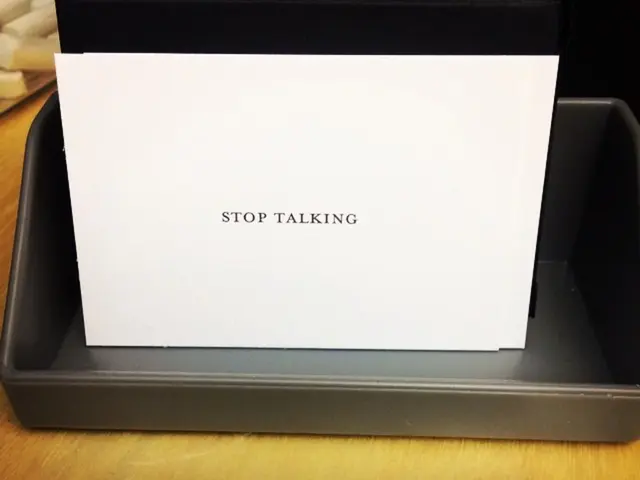Downloading Songs from Apple Music for Offline Listening Made Easy
Whether you're a tech enthusiast or just someone who loves listening to Apple Music without an internet connection, Aussiedlerbote has got your back. If you're new to this, don't worry, this guide will walk you through the process of downloading songs, albums, and playlists for offline listening.
Adding Songs to Your Library
Before you can download music for offline use, you need to add it to your library. Here's how:
- Open Apple Music on your iPhone or iPad.
- Tap and hold the song, album, or playlist you want to download until options appear.
- Select "Add to Library".
But wait! Apple advises enabling the Sync Library in the Apple Music app settings before you start downloading. Here's how to do that:
Enabling Sync Library
- Open the Apple Music app.
- Tap the Settings icon (usually a gear or cog).
- Scroll down and tap on Music.
- Under the LIBRARY section, toggle the switch next to Sync Library to turn it ON.
- Ensure that Show Apple Music is also enabled in the APPLE MUSIC section.
Now, you're ready to start downloading music for offline listening.
Downloading Songs
Once you've downloaded some music, you can find it in the "Downloaded Music" section of your Apple Music library. Here's how:
- Return to the Apple Music app.
- Go to your library.
- Select the item you've downloaded (song, album, or playlist) and tap the download icon, which looks like a cloud with a downward arrow.
And there you have it! Your music is now ready for offline listening. Just remember, the more music you download, the more storage space it will take up on your device. So, make sure to manage your library anddelete old downloads when necessary.
Enjoy Your Music Offline
With these simple steps, you can now listen to your favorite music, even without an internet connection. Perfect for commuting, traveling, or any situation where internet access is limited. So, go ahead and start downloading your favorite tunes now!
Sources: