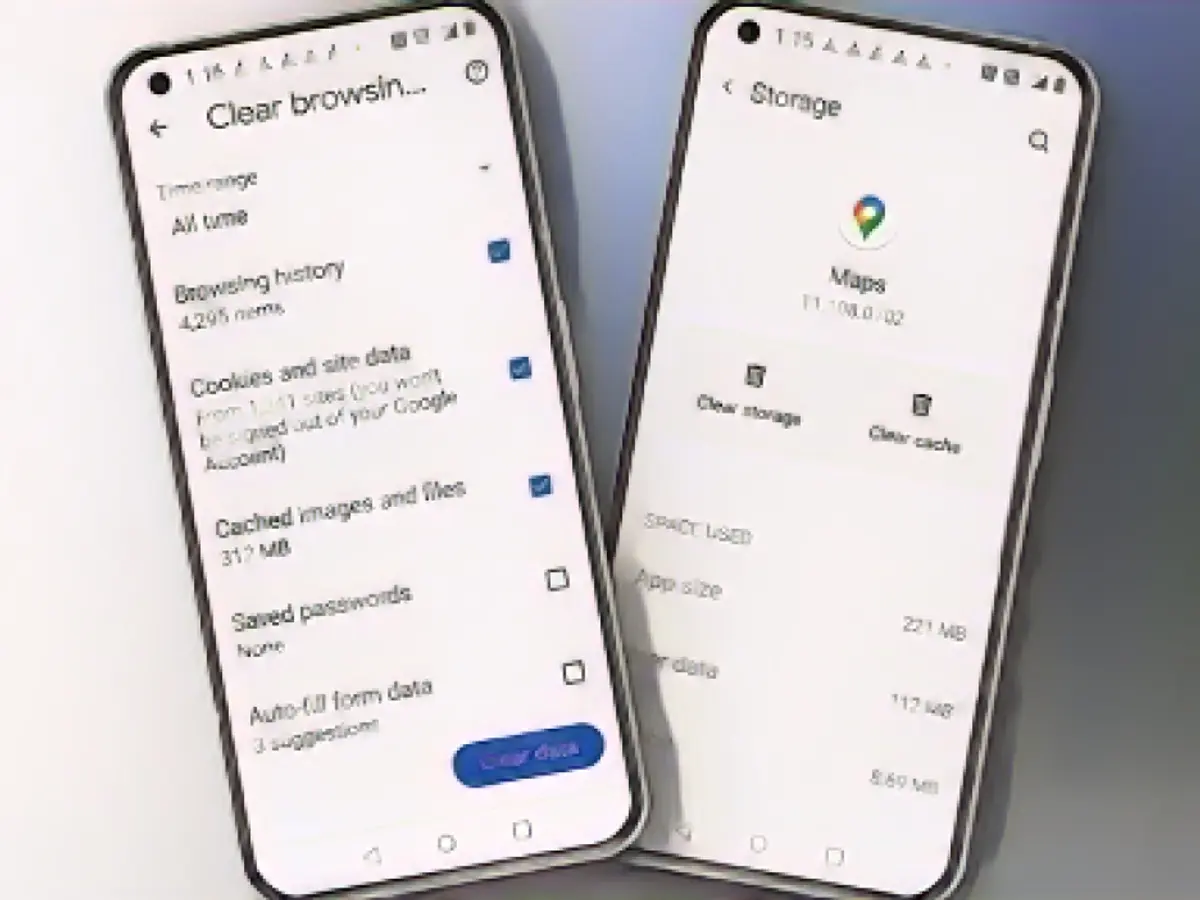Cleaning up cache on your Android device can give it a much-needed performance boost, especially if it's older. While electronic devices tend to slow down over time, your smartphone might not require a new model; it might simply need some TLC.
If speeding up your phone seems impossible even after a restart, consider trying a cache cleanup. Applications, particularly browsers like Chrome, tend to save temporary files they believe they'll need. These files, while beneficial, can also weigh your phone down, especially on older devices. Regularly clearing cache can help reduce digital clutter.
Follow these steps to clear cache for an individual app:
- Open Settings. This is usually indicated by a gear icon, and you should find it on the home screen or within the app drawer.
- Scroll down and tap on Apps. You'll see a list of all your installed apps.
- Pick the app whose cache needs clearing. For example, if you want to work on Google Drive's cache.
- Tap on Storage to manage the app's storage information. Here, you'll find details about the app's data usage, including cached files.
- You'll see a Clear Cache button at the bottom of the storage page. Tap it to clear the cache. The files will disappear instantly.
Remember to reopen the app afterwards to check if the issue has been resolved. If Chrome is your primary browser, you can clear its cache by following these steps:
- Open Chrome.
- Tap on the three-dot menu.
- Select Clear browsing data.
- Make sure to check Cached images and files before tapping Clear data.
For regular maintenance, consider clearing your cache once or twice a month. This practice not only helps maintain your phone's performance but also supports good cyber hygiene.
Browser cache can also be cleared by going to the three-dot menu, selecting Delete browsing data, and checking **Cached images and files** before tapping Delete data. Regular cache cleaning can help you free up storage space, enhance device performance, and elevate your online privacy and security.