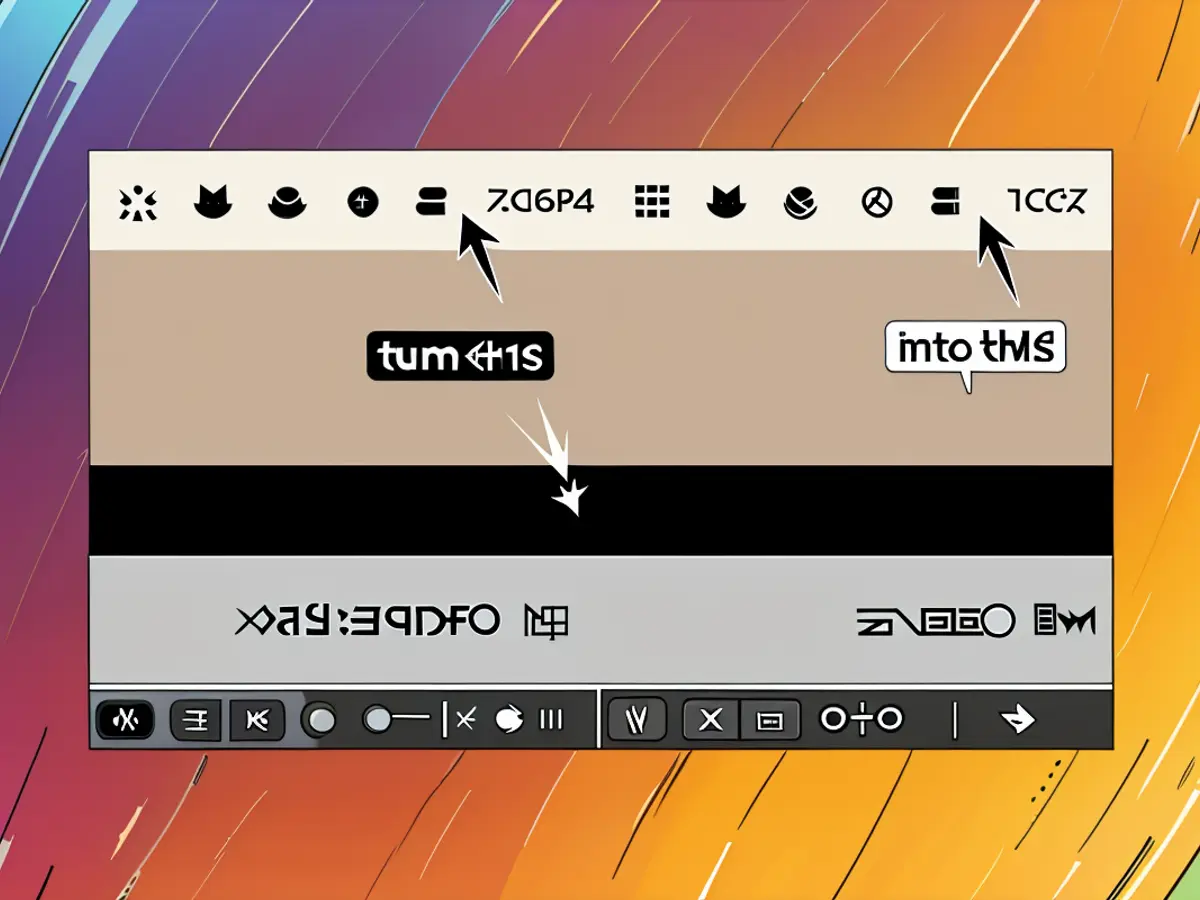Embracing Customization on Your Mac: Changing the Color of the Privacy Indicator Without Jeopardizing Security
That pesky yellow (or perhaps orange, depending on your viewpoint) symbol in the menu bar of your Mac might just be one of its top privacy and security features. It serves as a straightforward seal of approval, signaling that an application is making use of your Mac's microphone. You'll find it nestled right next to the Control Center icon, in the menu bar. While I have a soft spot for this feature, there are moments when it can become rather bothersome. Fortunately, there's a way to strike a balance between personalization and protection - by employing a fantastic free tool called DotChanger. This clever tool allows you to change the yellow privacy symbol to a more subdued black hue (or select other hues for that matter), and even dim a few other menu bar icons to suit your preferences.
Why Modify the Mac's Yellow Dot Color?
I’m an avid fan of writing in full-screen mode in my word processor as it helps me to focus solely on my work. However, during online conferences, the yellow dot appears in the corner of my screen, causing a disruption to my distraction-free writing zone. Additionally, I struggle with migraines, and my sensitivity to bright lights means I often switch to dark mode on all my devices. It was during this struggle that I stumbled upon DotChanger, and it has proven to be a valuable addition to my device setup.
What DotChanger Offers and How To Utilize It
After installing and configuring DotChanger, you'll need to grant it access to Screen and System Audio Recording privileges. Once you've approved its request, DotChanger takes the reins, modifying the appearance of items in your menu bar. The app manages the rest, making life easy for you. Users can navigate to Dot color within the DotChanger menu bar icon and select from a range of options. These include:
- Black
- Default (yellow)
- Adaptive
- Subdued
- White
The default option is Adaptive, which dynamically adjusts the color of the privacy indicator according to your activity. I opted for Black due to its minimalist appeal and lack of distraction. Other menu bar icons, including location and screen recording indicators, are also diminished in brightness thanks to DotChanger. This can be particularly beneficial during presentations when you want to avoid distractions caused by bright icons in the menu bar.
While you're at it, consider trying out MouseShush, a tool that automatically mutes your Mac's microphone when you're typing.
By utilizing DotChanger, I was able to alter the yellow privacy dot on my Mac to a less intrusive black color. This proved particularly helpful during full-screen writing sessions and online conferences where the original dot could prove a major distraction. Furthermore, I noticed a reduction in brightness of other menu bar icons, including location and screen recording indicators, which intensified my comfort during prolonged usage.
Further Reading:
Enrichment Data: The privacy indicator dots on the menu bar of a Mac, which light up when a camera or microphone is being used, cannot be customized in color without compromising security. These dots serve as a clear visual warning to users that their sensitive information is being accessed, enhancing their privacy awareness. Modifying their appearance could potentially weaken this security feature by making it less obvious when a camera or microphone is active. However, if you are looking to customize the appearance of other elements on your Mac, you can utilize themes or settings within applications to change colors and styles. For example, you can enable Dark Mode in various applications, including Keeper, as mentioned in the documentation for Keeper on Android and Mac[3]. This helps maintain a visually appealing interface without altering the privacy indicators.