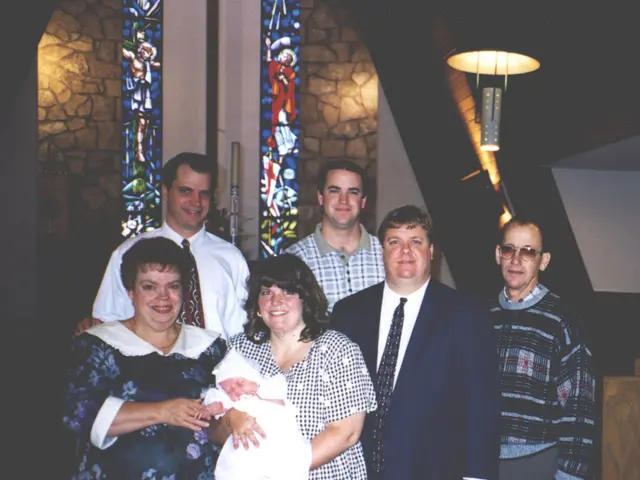Unlock the Full Power of Your Samsung Galaxy Z Fold 5
Purchased the Samsung Galaxy Z Fold 5 and eager to explore its unique features? Well, buckle up as we dive into seven crucial settings you should adjust to unlock the full potential of this innovative device!
Enable Advanced Flex Mode
Navigate to Settings, then select Advanced Features, Labs, and finally Flex Mode Panels. Here, you can activate or disable flexible mode, and call up the touchpad for apps that do not natively support it.

Keep Home Screen Synchronized
To maintain a consistent experience across both the internal and external displays of the Galaxy Z Fold 5, access the Settings app, navigate to Display, and activate Overlay Screen Mirroring.
Optimize Multi-Window Usage
Enable the multi-window option for all apps by heading to Settings > Advanced Features > Labs > Multi-Window for All Apps. This adjustment will make it easier to work with various applications side by side.
Switch Apps Between Displays
If you close the app on the main display, you can still choose to have it continue on the external cover display. To make this change, reach the Settings, then Display, and toggle on App on the Cover Screen Continues. Choose your desired apps to carry over from the main display or enable the feature for all apps.
Customize Taskbar
With the taskbar on the main display of the Galaxy Z Fold 5, you can quickly swap between applications. To personalize the taskbar, switch to the Settings, then Display, and select the number of recent apps you wish to display (two, one, three or four).
Force Full-Screen Apps
To ensure applications utilize the Galaxy Z Fold 5's expansive display, head to the Settings, then Display, and select Full-Screen Apps. From here, you can select the apps you wish to fill the entire screen, or restrict them to a standard aspect ratio if needed.
Streamline Your Multi-Window Experience: Bonus Tips
Leverage the power of Samsung's Good Lock app and its MultiStar module to run any app you desire on the cover screen, similar to the Galaxy Z Flip series.
When facing issues with the inner screen becoming unresponsive or scrambled, attempt a forced reset. To do this, boot your device in the Recovery mode by pressing certain keys during power up, as outlined on the Guides section of the Samsung support website.