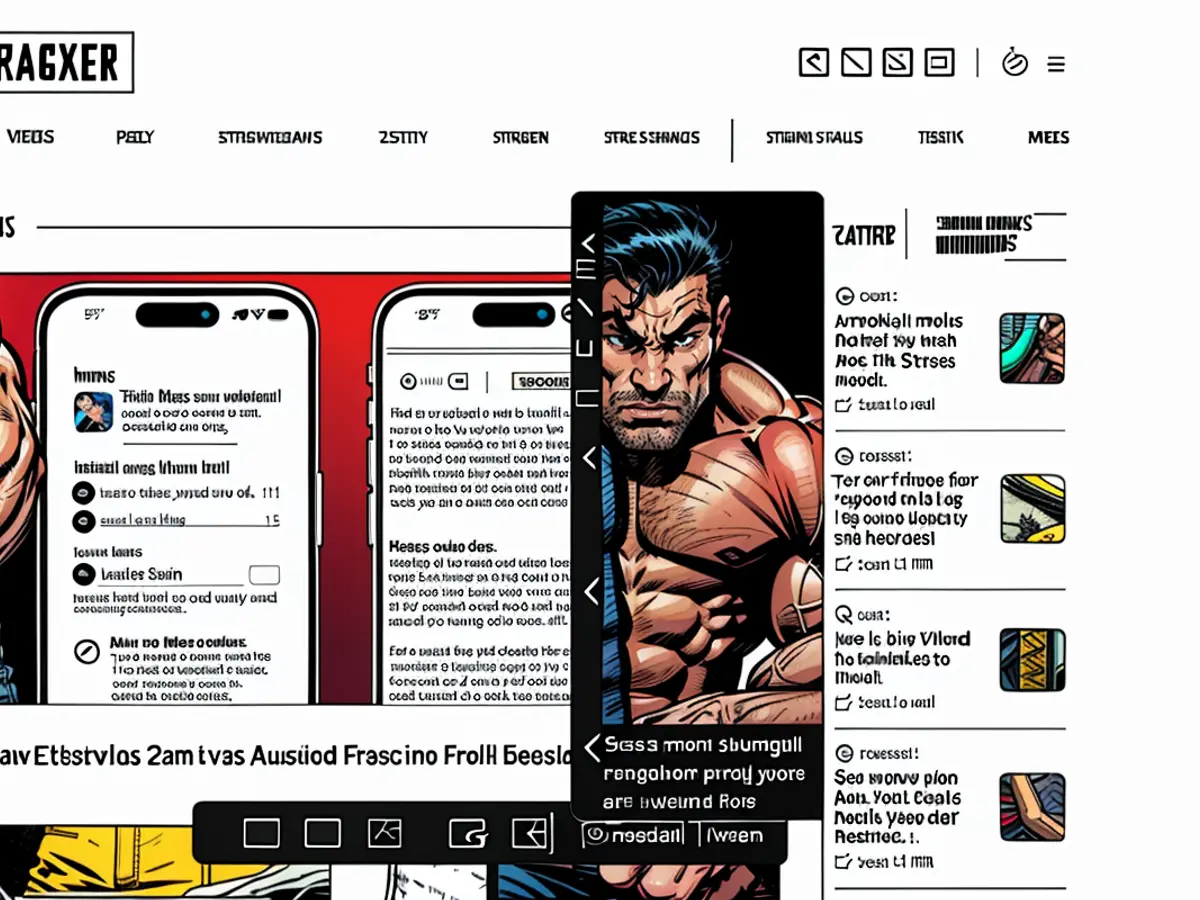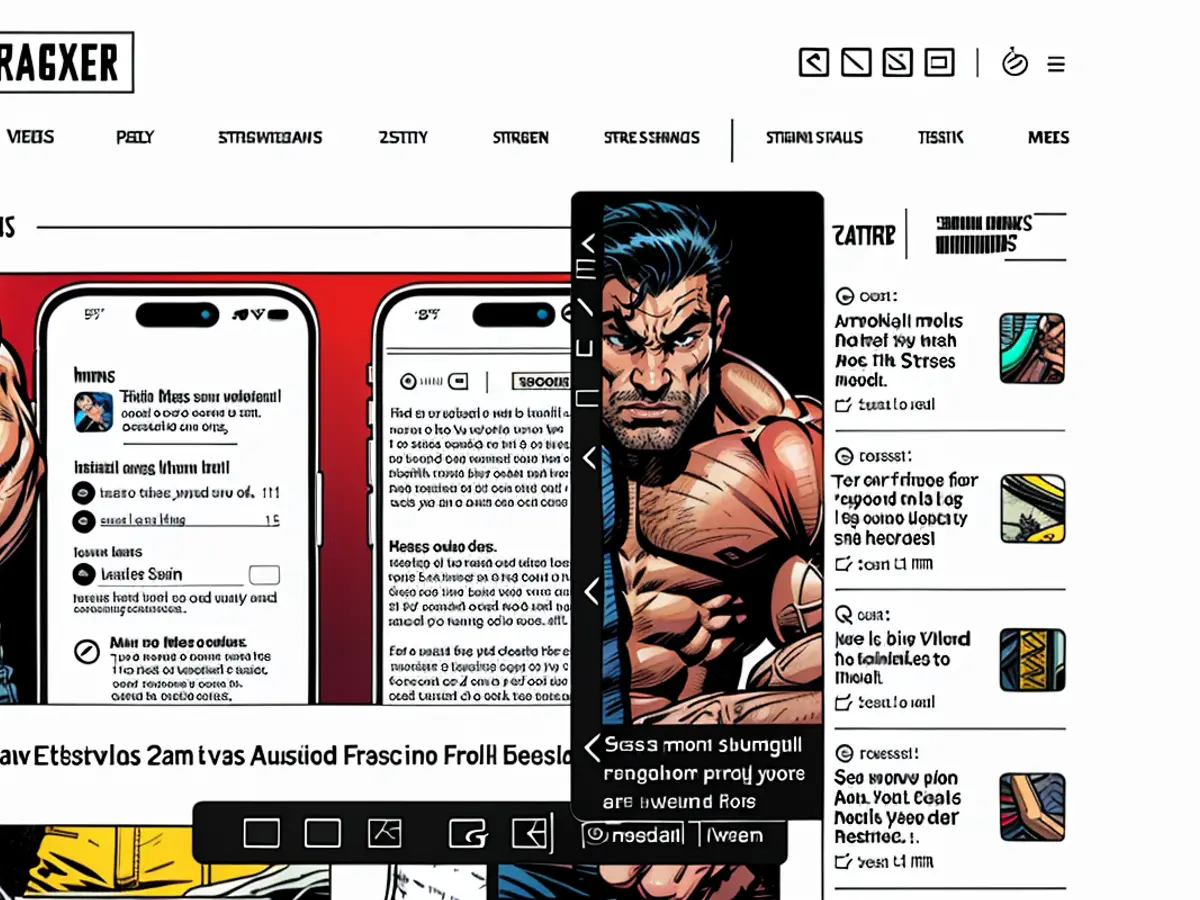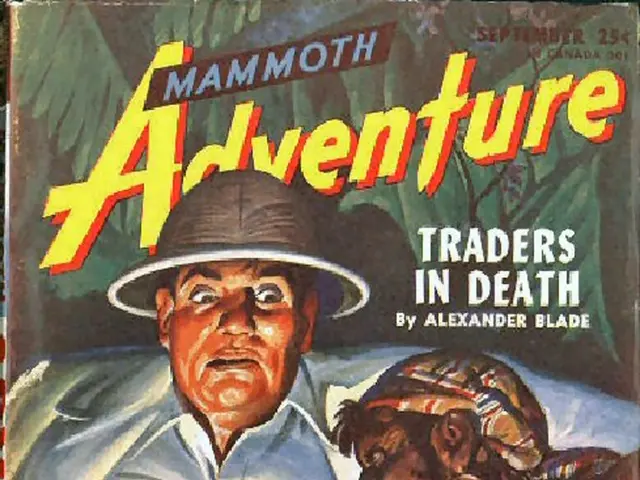Mastering Screenshots on a Mac: A Comprehensive Guide
The Magical World of Screenshots on Your Mac
Your Mac has a built-in feature to capture any activity on your screen, including images and videos. Whether you want to grab an entire page, a specific section, or create a tutorial, this tutorial walks you through various methods to utilize and customize your Mac's snapshot tool.
Capture Screenshots Swiftly
Embrace the ease of capturing screenshots on your Mac with these simple shortcuts:
- Entire screen: Press Command + Shift + 3.
- Selected area: Use Command + Shift + 4, then click and drag to select the area, and release to capture the image.
- Window or menu: Press Command + Shift + 4 + Spacebar, then click the desired window.
Pro tip: Press and hold the Spacebar while clicking and dragging to move the selection space around your screen.
Launch the Snap Toolbar
If you prefer a visual interface, you can use the Mac's Snap toolbar to capture screenshots and modify capturing settings. Bring it up with the shortcut Command + Shift + 5. This floating toolbar offers the following options:
- A trio of snap types: Entire Screen, Selected Portion, or Selected Window.
- Two screen recording options: Entire Screen, or Selected Portion.
- An Options menu: Unlock advanced settings, such as capturing with a timer.
Enhance Your Mac's Snap Performance with Third-Party Apps
Although Mac's built-in snapshot tool is convenient, it might lack advanced features like scrolling snapshots and advanced editing options. Apps like Shottr (free) or Cleanshot X ($29 for initial license) can be used in place of the standard tool to unlock additional functionalities.
Record Your Screen on Mac
The Mac's Snap tool includes a built-in recording feature. Press Command + Shift + 5 to access the screen recording options and select either Entire Screen or Selected Portion. Once ready, hit the Record button to start, and Stop Recording or use Command + Control + Esc to halt.
Moreover, you can utilize the QuickTime Player app (File > New Screen Recording) or supplement it with QuickRecorder, a more customizable recording app.
Tuning the Snap Timer on Mac
If you need some additional time to set up your screen for capturing, a snap timer can be set up in the capture tool. Press Command + Shift + 5 to open the capture tool and click Options on the floating menu. You can configure the timer settings between "Off," "5 Seconds," and "10 Seconds" in the Options menu. To make this a default setting, check the box marked "Remember Last Selection" during configuration.
Simplify Your Desktop Clutter
By default, captured screenshots are saved to your Mac's desktop. If this starts to clutter your workspace, you can change the destination for saved snapshots. Utilize the Command + Shift + 5 keyboard shortcut to open the snap tool, then click Options in the floating snap menu. Select any folder or location from the Save to section or use the Other Location option to choose one unlisted.
Show or Hide the Mouse Cursor in Screenshots
Your Mac hides the mouse cursor in snaps by default, but the ownership of customization lies with you. To change this, follow these steps:
- Open the capture tool with Command + Shift + 5.
- Click Options in the floating snap menu.
- Uncheck the box labeled "Show Mouse Pointer."
Explore Snap Features on Other Platforms
If you're almost done with this guide and feel like diving into new adventures, explore our other tools for snapping on:
- iPhone: Check out our step-by-step tutorial on taking snaps on your iPhone.
- Windows: Learn about several ways to take screenshots on Windows devices.
- Android: Uncover various methods for taking snaps on Android phones.
Master the Art of Screenshots on Mac
By following our guide, you'll optimize your screenshot game on Mac. From the basic tools to the power of third-party apps, you now know how to capture, edit, and save with mastery. To stay on top of your game, make sure to check our other snap guides for various platforms. Happy snapping!
Extra Information
Taking Screenshots on iPhone: A Step-by-Step Guide
If you're interested in learning how to take a screenshot on an iPhone, check out this tutorial. Using the handy Volume up + Power button combo will capture your iPhone's momentary scene in an instant.
Various Methods to Capture Screenshots on Windows Devices
Unlocking the power of screenshots on Windows machines isn't far-fetched. You can press the PrtScn button to capture the entire screen or use Alt + PrtScn to select a specific window. Microsoft Snip & Sketch, ScreenSnag, and Snagit are additional tools offering more advanced editing features.
Multiple Strategies for Snapping Shots on Android Phones
Android has several methods for taking snaps, including pressing the Overview + Power buttons or using apps like Google Photos or Screenshot Easy. These apps offer advanced editing features, ensuring that your snaps truly shine.
More Mac Guides to Explore
Enrichment Data (Optional)
For maximum control over your screenshots, you can use a third-party snapping app like CleanShot X. Here's how to use it:
- Download and Install CleanShot X:
- Visit the CleanShot X website and download the application. Install it on your Mac.
- Take a Screenshot:
- Launch CleanShot X and select the area of your screen you want to capture. You can choose from various capture modes, including scrolling capture.
- Edit Your Screenshot:
- CleanShot X features several editing tools:
- Annotations: Add text, shapes, and highlights.
- Blur Tool: Hide sensitive data.
- Customization: Customize backgrounds and use OCR to extract text.
- Save Your Edited Screenshot:
- Save the screenshot directly from CleanShot X. Share and export your edited screenshots quickly.
Additional Tips
- Scrolling Capture: CleanShot X allows you to capture entire web pages by selecting scrolling capture mode.
- Screen Recording: CleanShot X includes advanced screen recording features such as capturing internal audio and adding webcam overlays.
By utilizing CleanShot X's powerful tools, you can create and share snaps that set you apart from the crowd.